Back to Computer Basics Home | Next Lesson > Connecting to the Internet
Back to Computer Basics Home | Next Lesson > Connecting to the Internet
The screen that you see when your computer has finished starting up is called the desktop. Depending on what kind of operating system you have, the desktop will look different, but it generally consists of menus at the bottom, top, and/or sides of the screen, with the rest of the screen containing a desktop background (or wallpaper). The desktop background area can also contain any files, applications, or shortcuts that you want to have quick access to.
(this image is showing the windows 7 desktop)
A computer uses folders to organize all of the different files and applications that it contains. A folder looks like a file, except the icon is shaped like a folder. To find a specific file, you will navigate to the correct folder using a specialized application such as Windows Explorer (for PCs - not to be confused with Internet Explorer) or Finder (for Macs).
Click the Windows Explorer icon on the taskbar, or double-click any folder on your desktop. A Windows Explorer window will open up.
Navigation: If you see the file that you want, you can double-click it. Otherwise, you can use the Navigation pane on the left side of the window to select a different location.
Deleting a file: Windows uses the Recycle Bin to prevent you from accidentally deleting files. When you delete a file, it is simply moved to the recycle bin. If you change your mind, you can move the file back to its original location. If you're sure you want to permanently delete the file, you will need to empty the recycle bin.
When you double-click a file, it will automatically open the default application for that file type. However, much of the time you'll often open an application directly.
Click the Start button and select the desired application. If you don't see it, you can click All Programs to see a complete list.
*For convenience, commonly-used applications may also have a shortcut on the taskbar or on the desktop. For example the internet application will have a blue 'e' symbol this is internet exeplorer other applications can be downloaded from the internet to be used instead of internet exeplorer such as mozilla firefox. so you can browse the internet with mozzila instead of internet exeplorer.
From time to time, you'll need to adjust your computer's settings. This can range from simple tasks such as changing your desktop background, to more advanced tasks like adjusting your security or network settings. On PCs, the Control Panel is used to adjust settings.
Click the Start button and select Control Panel. The Control Panel will appear. You can then select the desired category to adjust the setting