All about HTTPS and How to stay Safe
and Secure Online
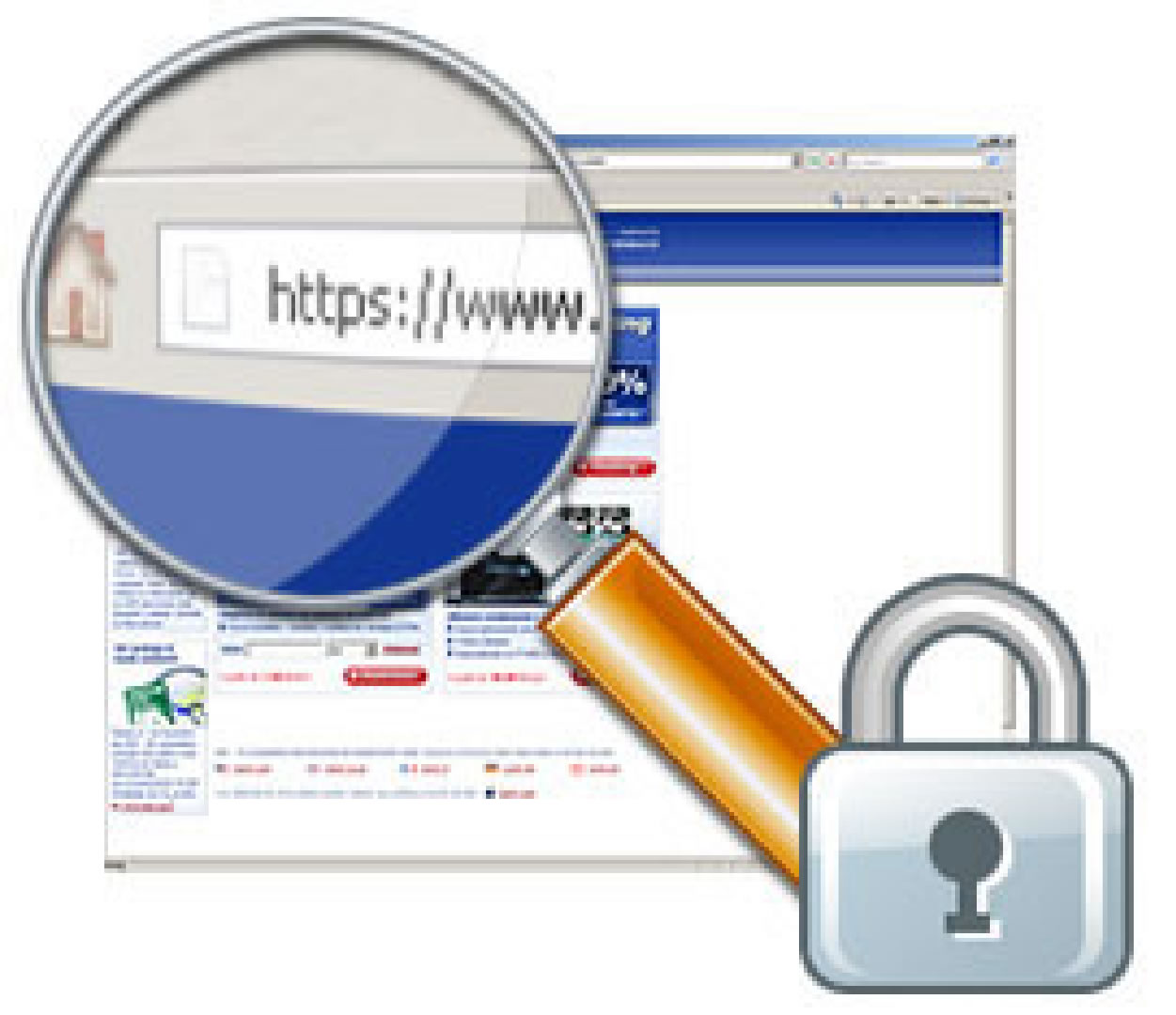
Online shopping is really big these days, the reasons why most people are shopping online is because they can buy anything at anytime because Internet shopping is available 24 hours and people enjoy the comfort and convenience of purchasing from their homes at their own times.
However in this article I don't want to just talk about shopping but also other sites that you use everyday where you store your personal information and use passwords, such as Facebook or Hotmail. and staying away from infecting viruses, malware, spyware, and worms.
While you're enjoying the convenience of online shopping, Internet banking and subscription websites, there's always nasty people who will try almost anything to steal your information.
Here's what you should do:
1. Protect your computer
Make sure you have the latest anti-virus software and keep it updated. Anti-virus programs will also come with anti-spyware, firewalls, e-mail scanners and browser protection toolbars. Good ones include Norton, AVG and kaspersky however there are many more. If you want a free anti-virus (they may not give you full protection as the ones you buy) you can try AVG free or Avast free antivirus. It is always handy to have a seperate anti-spyware program such as Spybot Search & Destroy.
2. Passwords
Avoid Passwords based on personal details which are too easy to guess. Avoid using names, places, favorite sports teams, or "password"
-Use all the characters you are allowed. The more characters a password contains the more secure it becomes, so fill that password field to the max.
-Use a mixture of UPPERCASE and lowercase. but don't make it too confusing so you forget.
-Use numbers don't just use alphabetic characters.
-Change your passwords often. Many Web experts recommend once every three months or even more frequently.
-Don't share your passwords with anyone
3. E-mail
-Don't download any attachments unless they're from someone you trust. Attachments can include viruses.
-Remember that email messages are not secure. Never provide any sensitive information—like usernames, passwords, PINs, date of birth, or credit card or account numbers in an email.
-If you receive an email from a company requesting any of that information, it's probably a phishing scam. Delete the email immediately.
-If you're unsure whether an email came from a real company or a phisher, don't click any links in the message. Instead, call to verify that the message came from the company, or visit the company's Web site by typing its URL into your Web browser.
4. All about HTTPS, SSL and staying safe on websites.
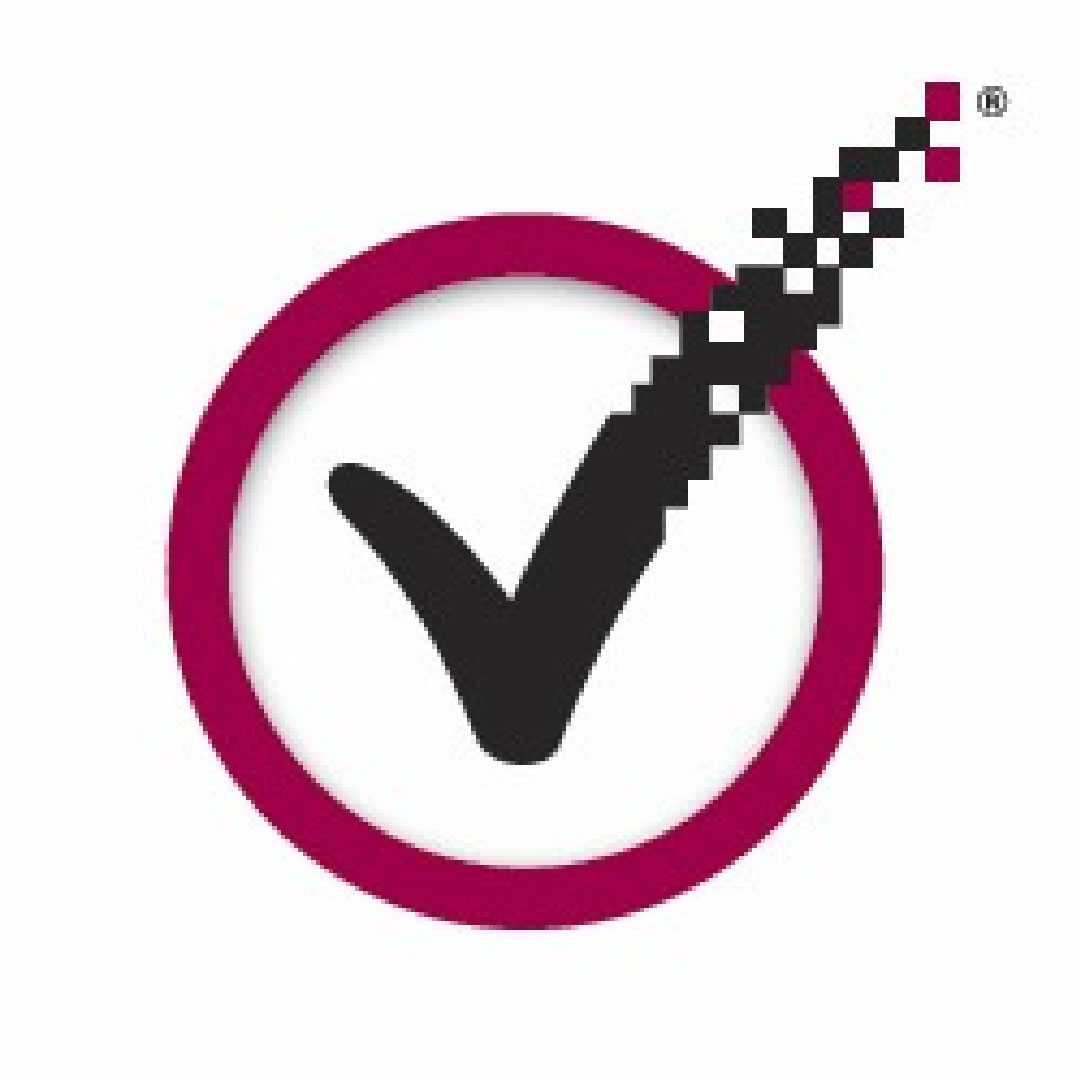
-Register or shop at well known and popular websites.
-Read all the fine print and read and make sure they have a privacy policy.
-Read reviews on there products and services on different websites.
-Be sure they have a physical address and phone, as well as an e-mail address. Call them and speak to a human being first. If they don;t have contact details I would recommend staying away. Hower you can always check up there whois record if they have one.
-When on a secure Web page, the address bar should begin with HTTPS not HTTP, The extra (s) stands for (secure). Be sure whatever browser you're using complies with the industry's security standards, such as secure sockets layer (SSL). The address bar normally turns in to a colour (normally a light blue or padlock on IE) when there is a valid SSL certificate.

One of the latest methods to help shopper know they are safe is extended validation and SSL security from VeriSign. The extended validation uses the basic colors of stoplights: red means stop or danger, yellow means caution, and green is GO.
When a site has extended validation, the address bar turns green.
When a purchaser clicks on the bar, additional information is provided so the shopper knows what company is protecting the site.

What is HTTPS?
HTTPS stands for HyperText Transfer Protocol Secure. This security protocol scrambles or encrypts the personal information you send over the Internet to ensure your transaction is secured.
Secure connections are a combination of two protocols: HTTP and SSL/TLS. The latter are cryptographic protocols that encrypt network connections. The abbreviations translate into Secure Sockets Layer and Transport Layer Security. Apart from web browsing, these protocols are used to encrypt data transfers in emails, online faxes, instant messages, and voice-over-IP.
Remember HTTPS is not available on all websites
Now your probably thinking why can't I use HTTPS on all my websites for instance even if your not buying something and just logging into Hotmail or Facebook., well HTTPS is not something you can simply turn on. It is a service provided by the website owners and can only be enabled if it is offered. However, there are more and more websites that do provide this service. Most of the time it is automatically switched on e-commerce and banking websites such as Paypal or Amazon. But other sites don't offer HTTPS as a default connection and manually switching from HTTP to HTTPS is inconvenient and thus easily neglected. You can try this next time you are about to log on to Facebook change the address from
Default - http://www.facebook.com/ --- to -- https://www.facebook.com/
If your really want to play it safe and make sure the sites that have the SSL service automatically change from http to https you can download a Firefox extension called HTTPS Everywhere. It was recently released as version 1.0 and has officially left the beta stage. It now contains a list of hundreds of websites that support HTTPS.
Should you find a website that is missing, you can create your own rule and add it manually. Click on the respective link in the options window of the extension to learn how to write your own rule sets.
but some websites such as google are in beta mode so you would'nt want the extension to automaically keep changing google to https (check for your self - https://encrypted.google.com ) so If you wish to exclude a website, you can remove the green checkmark and prevent HTTPS Everywhere from making a secure connection. Note that this does not overrule the defaults of the website itself, which may still force a secure connection for certain tasks.
A similar extension called Use HTTPS Options is available for Chrome.
websites you should check out:
https://www.trustthetick.com
http://www.truste.com/
http://www.digicert.com/
http://www.google.com/support/websearch/bin/static.py?hl=en&page=guide.cs&guide=1224171&answer=173733&rd=1
Related Article: How to Speed Up your Computer - in 5 Free and Easy Tips.



